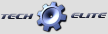Official Tekin RS GEN2 1/10 ESC Thread
|
|||
#301
Hi guys, need some help. Tried to search for this issue but was not able to find anything which helps in the 20 pages of this thread...
I'm using the RS Gen2 in 2WD buggy with the Tekin Gen3 13.5T RPM Motor. A couple of weeks ago, when freshly installing the brand new ESC into that buggy, the car worked perfectly for about one run. After that, the ESC seemed not to accelerate smoothly anymore. For about a second, no torque or RPM are applied, after that the power bursts almost full throtttle. We did reset the ESC, re-calibrate several times with no solution to the problem.
When applying throttle very smoothly, the motor makes a distinctive sound but is not moving at all, only when applying more throttle, the sound stops and the motor starts to move in a burst. As if the first throttle "step" is not working anymore so that the ESC is "jump starting" to the second level immediately.
I have explained this problem to Tekin and they allowed me to send in the ESC, what I did. This ESC is currently at Tekin for servicing since last week.
Why I'm writing here is because yesterday, the exact same thing happened with the other ESC I installed to replace the other mentioned above! This time, it happened after changing a setting on the ESC. After switching the ESC back on, it "bursted" almost at full throttle immediately. Re-calibrating left it with the same symptoms as described above: no torque or RPM applied in the first "step" of throttle, then bursting immediately to the next step, no smooth acceleration possible anymore...
Somewhere in this thread there was a similar problem described, where it has been suggested to set neutral width to 10 and minimum throttle to 8 - 10. We tried this as well, with no result.
Does anybody have had the same issues or know where this is coming from and/or how to solve it?
Thanks in advance for any help!
Andy
PS: firmware installed on both ESC is the 255...
I'm using the RS Gen2 in 2WD buggy with the Tekin Gen3 13.5T RPM Motor. A couple of weeks ago, when freshly installing the brand new ESC into that buggy, the car worked perfectly for about one run. After that, the ESC seemed not to accelerate smoothly anymore. For about a second, no torque or RPM are applied, after that the power bursts almost full throtttle. We did reset the ESC, re-calibrate several times with no solution to the problem.
When applying throttle very smoothly, the motor makes a distinctive sound but is not moving at all, only when applying more throttle, the sound stops and the motor starts to move in a burst. As if the first throttle "step" is not working anymore so that the ESC is "jump starting" to the second level immediately.
I have explained this problem to Tekin and they allowed me to send in the ESC, what I did. This ESC is currently at Tekin for servicing since last week.
Why I'm writing here is because yesterday, the exact same thing happened with the other ESC I installed to replace the other mentioned above! This time, it happened after changing a setting on the ESC. After switching the ESC back on, it "bursted" almost at full throttle immediately. Re-calibrating left it with the same symptoms as described above: no torque or RPM applied in the first "step" of throttle, then bursting immediately to the next step, no smooth acceleration possible anymore...
Somewhere in this thread there was a similar problem described, where it has been suggested to set neutral width to 10 and minimum throttle to 8 - 10. We tried this as well, with no result.
Does anybody have had the same issues or know where this is coming from and/or how to solve it?
Thanks in advance for any help!
Andy
PS: firmware installed on both ESC is the 255...
| + YouTube Video | |
First thing I check if it's a bit funny. 2 times replacing cable has fixed it. Sensitive little things.
#302
Can't find anywhere how you measure mah used as per Randy's recommendation.
Besides an eagle etree logger. Do you guys have any idea?
Besides an eagle etree logger. Do you guys have any idea?
#303
Have you checked the sensor cable is talking properly? There is a Tekin video on how to do this on YouTube
First thing I check if it's a bit funny. 2 times replacing cable has fixed it. Sensitive little things.
| + YouTube Video | |
First thing I check if it's a bit funny. 2 times replacing cable has fixed it. Sensitive little things.

#304
You should see more lights as your throttle input increases. Check this is working properly. If it is working properly e.g 1 light 10% 2 lights 20% - you can assume your radio is talking properly. And the issue is with the ESC.
Lights not working properly- I'd guess it is 99% a radio-receiver issue.
FYI it also works for brakes/reverse the lights go in the other direction.
Last edited by Volition; 07-27-2016 at 11:04 PM. Reason: Reverse.
#305
Aaah I've got an idea. The lights on the ESC match the throttle input.
You should see more lights as your throttle input increases. Check this is working properly. If it is working properly e.g 1 light 10% 2 lights 20% - you can assume your radio is talking properly. And the issue is with the ESC.
Lights not working properly- I'd guess it is 99% a radio-receiver issue.
FYI it also works for brakes/reverse the lights go in the other direction.
You should see more lights as your throttle input increases. Check this is working properly. If it is working properly e.g 1 light 10% 2 lights 20% - you can assume your radio is talking properly. And the issue is with the ESC.
Lights not working properly- I'd guess it is 99% a radio-receiver issue.
FYI it also works for brakes/reverse the lights go in the other direction.
So it appears to be an ESC issue, yes, agree to your statement above...
#306
Definitely sounds like a sensor issue. Maybe the board in the motor or sensor connectors? Try a different motor. If a different motor works fine. Then you can be sure it's the sensor board in the motor. 1 variable at a time.
#307
 You're right, however, sensor board in the motor has been changed already and motor itself has been changed as well, since the change of the sensor board did not help. Using another Gen3 13.5T did not give any other result. Same for a Nosram 10.5T...issues still there...
You're right, however, sensor board in the motor has been changed already and motor itself has been changed as well, since the change of the sensor board did not help. Using another Gen3 13.5T did not give any other result. Same for a Nosram 10.5T...issues still there...PS: by the way, we changed Tx and Rx and servo as well, as we initially thought it could be a transmitting problem or an interference problem from the servo. Nothing helped...
Last edited by AndiF; 07-27-2016 at 11:57 PM.
#308
#309
New to Tekin. Have an RSX but am running it currently with a 17.5 so thought it would make more sense posting here. And I haven't seen any setup sheets yet.
Anyone have any notable settings for best performance in 17.5 blinky 2wd buggy? Run medium size tracks mid/high - high grip. Starting RPM... Etc? Thx much!
Anyone have any notable settings for best performance in 17.5 blinky 2wd buggy? Run medium size tracks mid/high - high grip. Starting RPM... Etc? Thx much!
#310
 You're right, however, sensor board in the motor has been changed already and motor itself has been changed as well, since the change of the sensor board did not help. Using another Gen3 13.5T did not give any other result. Same for a Nosram 10.5T...issues still there...
You're right, however, sensor board in the motor has been changed already and motor itself has been changed as well, since the change of the sensor board did not help. Using another Gen3 13.5T did not give any other result. Same for a Nosram 10.5T...issues still there...PS: by the way, we changed Tx and Rx and servo as well, as we initially thought it could be a transmitting problem or an interference problem from the servo. Nothing helped...
#311
Tech Apprentice
I'm having problems installing the new software 255 into my rsx. Everytime I conect the esc and hotwire to the computer it tells me that it needs to be updated. So I follow the procedure and it says that it's been updated. However none of the new fetures shows up and I can't use the "advance" buttom. If I shut it down and upen again it's the same thing over again. I run windows 10 and have a v1 hotwire interface. When I connect the hotwire to the computer it tells me that I have version 10.8!
Any ideas what's wrong?
Any ideas what's wrong?
#312
When you run your car, pull the battery out and toss it on the charger. Once the battery is fully charged note the mah that went back into it.
Then take the minutes you ran and use that value to divide it into the mah used.
6 minute run and say you burned 1800mah. You're setup is netting you 300mah per minute.
#313
Thanks again for your quick reply. Yes, that's correct. We checked this and the lights are working properly on the ESC. We see the first light coming up and the motor makes this strange sound I mentioned, but no torque or RPM applied. When the second light comes up while pulling the trigger further, the motor bursts immediately to this level of throttle/power...
So it appears to be an ESC issue, yes, agree to your statement above...
So it appears to be an ESC issue, yes, agree to your statement above...
Result?
#314
#315
New to Tekin. Have an RSX but am running it currently with a 17.5 so thought it would make more sense posting here. And I haven't seen any setup sheets yet.
Anyone have any notable settings for best performance in 17.5 blinky 2wd buggy? Run medium size tracks mid/high - high grip. Starting RPM... Etc? Thx much!
Anyone have any notable settings for best performance in 17.5 blinky 2wd buggy? Run medium size tracks mid/high - high grip. Starting RPM... Etc? Thx much!



 14Likes
14Likes