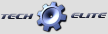Tekin ESC Tuning and Programing
|
|||
#107
What brake frequency setting gives your the closest to the old software. Since the upgrade i feel like I am always searching for more brake with a 8.5 turn motor.
#108
Tech Apprentice
Could give a brief description of the process to install the HotWire App?
What extra parts if any are needed to connect the tablet to the HotWire?
Thanks in advance for your time.
#110
Tech Initiate
iTrader: (1)
I'm running a Tekin RSX in my a700 in Stock Class (21.5t Blinky)
Since I have installed the latest update my cars seems so much slower? I have lowered the throttle freq which has made it feel better, but it still seems down on power compared with before?
To make matters worse, I have a few fellow racers I was able to keep behind me comfortably but now my car seems down on power?
Any help appreciated!
Since I have installed the latest update my cars seems so much slower? I have lowered the throttle freq which has made it feel better, but it still seems down on power compared with before?
To make matters worse, I have a few fellow racers I was able to keep behind me comfortably but now my car seems down on power?
Any help appreciated!
#111
I'm running a Tekin RSX in my a700 in Stock Class (21.5t Blinky)
Since I have installed the latest update my cars seems so much slower? I have lowered the throttle freq which has made it feel better, but it still seems down on power compared with before?
To make matters worse, I have a few fellow racers I was able to keep behind me comfortably but now my car seems down on power?
Any help appreciated!
Since I have installed the latest update my cars seems so much slower? I have lowered the throttle freq which has made it feel better, but it still seems down on power compared with before?
To make matters worse, I have a few fellow racers I was able to keep behind me comfortably but now my car seems down on power?
Any help appreciated!
#112
Tech Initiate
iTrader: (1)
Hey Randy - Below are my current settings:
Drag Brake Off
Brake Minimum 0
Active Brake 0
Brake Strength 100
Push Control 0
Brake Frequency 6101
Throttle Min 18
Neutral Width 12
Reverse Speed 100
Throttle Frequency 2007
Reverse Delay 0.76
Torque 10
Timing Profile 1 - Spec Stock
21.5t Fantom FR1 Motor running 35deg end bell timing
The only thing I have changed is the Tekin update, like I said the car just seems low on punch/power. Any advice would be greatly appreciated!
Cheers,
Drag Brake Off
Brake Minimum 0
Active Brake 0
Brake Strength 100
Push Control 0
Brake Frequency 6101
Throttle Min 18
Neutral Width 12
Reverse Speed 100
Throttle Frequency 2007
Reverse Delay 0.76
Torque 10
Timing Profile 1 - Spec Stock
21.5t Fantom FR1 Motor running 35deg end bell timing
The only thing I have changed is the Tekin update, like I said the car just seems low on punch/power. Any advice would be greatly appreciated!
Cheers,
#113
Bump,
I am interested in any reply to this too.. It would good to know people's thoughts on how best to approach setup with the new functionality.
Cheers.
I am interested in any reply to this too.. It would good to know people's thoughts on how best to approach setup with the new functionality.
Cheers.
Last edited by Diggy; 09-27-2016 at 07:43 PM.
#115
Hey Randy - Below are my current settings:
Drag Brake Off
Brake Minimum 0
Active Brake 0
Brake Strength 100
Push Control 0
Brake Frequency 6101
Throttle Min 18
Neutral Width 12
Reverse Speed 100
Throttle Frequency 2007
Reverse Delay 0.76
Torque 10
Timing Profile 1 - Spec Stock
21.5t Fantom FR1 Motor running 35deg end bell timing
The only thing I have changed is the Tekin update, like I said the car just seems low on punch/power. Any advice would be greatly appreciated!
Cheers,
Drag Brake Off
Brake Minimum 0
Active Brake 0
Brake Strength 100
Push Control 0
Brake Frequency 6101
Throttle Min 18
Neutral Width 12
Reverse Speed 100
Throttle Frequency 2007
Reverse Delay 0.76
Torque 10
Timing Profile 1 - Spec Stock
21.5t Fantom FR1 Motor running 35deg end bell timing
The only thing I have changed is the Tekin update, like I said the car just seems low on punch/power. Any advice would be greatly appreciated!
Cheers,
Your settings are ballpark for the team guys running spec turn motors.
#116
Tech Initiate
iTrader: (1)
Yes, I have reset the end points, throttle etc several times as I also thought this might be causing it, but didn't make a difference.
I'm really not happy with it, it is seriously slower than before the update. I do have another RSX in my 13.5 car that i havnt updated, so i will swap the esc's over and see how the updated one performs in my 13.5t boosted car.
Thank you though, I do appreciate the help.
Cheers,
I'm really not happy with it, it is seriously slower than before the update. I do have another RSX in my 13.5 car that i havnt updated, so i will swap the esc's over and see how the updated one performs in my 13.5t boosted car.
Thank you though, I do appreciate the help.
Cheers,
#117
The update shouldn't make anything slower. I'd like to see a data log from the car if you can email it to me.
#118
Hey everyone, first I have to say that I love my Tekin products and their customer service is awesome!! The question I have is why can I not get my brakes to "bite" harder in my SC5M? I am running with the RS Gen2 ESC and the 10.5T Gen3. When I apply my brakes it will keep the truck free rolling, I thought it was just mine at first. Then I built my buddies SC5M and got him the same setup and it does the same thing. I have tried increasing the brake on the ESC but still same issue. My TLR 22-4 2.0 with the RSX and 6.5t will stop on a dime if needed, at factory settings. Any input would be awesome, thanks in advance guys.
#119
Hey everyone, first I have to say that I love my Tekin products and their customer service is awesome!! The question I have is why can I not get my brakes to "bite" harder in my SC5M? I am running with the RS Gen2 ESC and the 10.5T Gen3. When I apply my brakes it will keep the truck free rolling, I thought it was just mine at first. Then I built my buddies SC5M and got him the same setup and it does the same thing. I have tried increasing the brake on the ESC but still same issue. My TLR 22-4 2.0 with the RSX and 6.5t will stop on a dime if needed, at factory settings. Any input would be awesome, thanks in advance guys.
What is your Brake frequency set at? Also have you made sure to calibrate your Radio and ESC after hotwire update?
#120
Honestly I do not know how to set my brake frequency or how to even look at it. I have re calibrated my radio and ESC. Is the brake frequency done through the radio or is it something that I need the hotwire for? If the case is with hotwire I can order one and check to see if that may lead me to any further improvements.