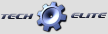ORCA Team - VRITRA VX COMPETITON ESC
#826
#827
Tech Master
iTrader: (49)
Have you noticed any loss in power or speed with the 4.0. I updated both my VX and my VXX to the 4.0. I run the VX in stock sedan and the VXX in mod sedan and have noticed my stock car is about .5 to a full sec off my previous times. I don't notice anything in mod since there is so much power anyway, but with my stock car nothing has changed except for the 4.0 software. I am going back to 3.3 to compare and see. Kinda strange
#829
Hi,
Im having trouble updating my programming card and speedo on windows 8.1, can anyone help please.
Im having trouble updating my programming card and speedo on windows 8.1, can anyone help please.
#830
I do think it was smoother. My lap times didn't seem to fall off any.
I didn't think the brakes were as strong as 3.3. But that could have just been because it was smoother.
I didn't think the brakes were as strong as 3.3. But that could have just been because it was smoother.
Last edited by imprsme; 05-28-2014 at 07:53 AM.
#833
#834
Managed to do the programme card, i followed the steps for the driver thing for windows 8, the only problem i have now is updating my speedo, there is no way a sensor wire will fit in the usb adapter, anyone have a pic of how they did it please?
Thanks,
Thanks,
#835
Think I have the "old version" ofo the USB, as it has a female connector on it and not the sensor part, if that makes sense 

#837
Tech Apprentice
Regards,
Ian
#839
Tech Adept
How you did it? Tried to install the USB driver but there some file missing...still cannot make the USB link to work with 8.1 windows!
#840
I Followed the step by step guide that Is highlighted in bold for you below.
If you follow the steps below you will update both the ESC and Programme Card no problem, also if you are having trouble with your ESC let me know as there are 2 types of wires that are out there, one is a European link and the other is a USA link.
Hope this helps,
If you follow the steps below you will update both the ESC and Programme Card no problem, also if you are having trouble with your ESC let me know as there are 2 types of wires that are out there, one is a European link and the other is a USA link.
Hope this helps,
This is an attempt to post what I received from EA this evening. Doubt the pictures will show as they do when I received it in MS Word. Still should be helpful though.
Bill
How to use ORCA USB adaptor to update your Electronic Speed Controller (ESC)
This applies to the following hardware:
Vritra VX (all colors)
Vritra VX1 (all colors)
Vritra VXX (all colors)
“USB ready” Program Card
What you need:
- An ORCA USB Link Adaptor
- A Windows PC with one of the following Operating Systems:
o Windows XP (all versions)
o Windows 7 (all versions)
o Windows 8.1 (non RT)
- Sensor cable
- ESC to be updated
- Program Card to be updated
Note: Be very careful when disconnecting the Program Card adaptor from the USB Adaptor. It is recommended that you do not pull by the wires and always pry at the plastic connections to prevent damage.
STEP1: PREPARE YOUR SYSTEM
Windows 8.0
You must update to Windows 8.1 then follow Windows 8.1 procedure
Windows 8.1
You must disable Driver Signature Verification.
Follow this link for step-by-step instructions:
http://www.howtogeek.com/167723/how-...igned-drivers/
Then proceed to All OS procedure
All OS
You need winrar to uncompress the installation files, it can be downloaded here:
http://rarlabs.com/download.htm Select either 32bit or 64bit to match your OS. (Note: Suggest using WinRAR version 5.01 files as opposed to the Beta files at the top of the list. Bill)
Save your ESC settings before proceeding to the next step as it will be erased.
STEP 2: INSTALLING THE ORCA USB SOFTWARE AND DRIVER
- Download the software from http://www/orcarc.com/en/download.asp/
- Uncompress the installation file (using WinRAR)
- Open the folder that has just been uncompressed and run "setup.exe"
- Click "Next" to start the install
- Click "Finish", this will start the installation of the USB driver
- Click "Install" to install the ORCA USB_link driver
- You will see the Windows Security screen pop up to warn about non verified drivers, click on Install this Driver Software Anyway (this message may be different for each OS)
- Click "OK" to finish the installation
- You will now see a new ORCA icon on your desktop
STEP 3: UPDATING THE ESC AND PROGRAM CARD
To update the ESC and program box, first you must obtain the new software
Go to http://www.orcarc.com/en/download.asp
Download the correct version for your ESC (VX, VX1 or VXX) and the matching version for the program card and note the downloaded location.
Copy the downloaded files to a place that you can easily find. (ie. An ORCA folder on your desktop)
Plug in the ORCA USB Adaptor to the USB port on your computer and let the computer finish installing the driver for it.
Launch the ORCA USB_Link program
(Note: You will see a window labeled "ORCA USB_Link V1.2")
Make sure that the ESC is unplugged from the batteries.
Connect the USB Adaptor to a Sensor Cable; and then the Sensor Cable to the sensor port on the ESC.
The program will now detect your ESC model and current firmware version. In this case, it is ORCA Vritra VX with software version 3.3 130715A
Please note that in the Model window. However, this window will be blank for VXX (which is normal for the VXX).
Click on Browse to get the new software
Browse to the downloaded file (ie ORCA folder on your desktop) and select the new software file.
You will now see the new software listed
(Note: They will all be listed as specifically named .BIN files within this list.)
Click "Update" to update your ESC
(Note: You will see an "Update Successful" window when the update is done.)
Click "OK" and verify your ESC Firmware version
You can now disconnect the ESC and be ready to update another unit.
Now replace the Sensor Cable with the Program Card Adaptor and plug it to the Program Card.
Update procedure is the same as ESC; but, you will be using the correct .BIN file for the Program Card.
(Note: All references to Program Box were changed to Program Card.)
Please make sure that the white cable goes to the S pin
(Note: Be very careful when disconnecting the Program Card adaptor from the USB Adaptor. It is recommended that you do not pull by the wires and always pry from the plastic connection to prevent damage.)
STEP 4: RESETTING THE SYSTEM TO UPDATE SOFTWARE
You must reset the system to the default setting every time you update the software. This is to make sure that the ESC and Program Card synchronize to each other correctly.
- Plug the ESC to the batteries and the Program Card
- Turn on the ESC
- Go to the Advanced program
- Enter either Stock or Modified mode as you would normally use
- Go to “Load Default”
- Press “ENTER”
- “Load Default Successful” message will be displayed
- Go to “Send” and press “ENTER”
- Turn off ESC and unplug batteries
- Turn on ESC to drain the capacity and wait 30 sec
- Turn the ESC off
- Plug the ESC to batteries and reprogram the ESC that you had before the software update.
PM me with your e-mail address if you want an unedited MS Word file (with helpful pictures). Due to the pics, it is about 2MB in size.
That's it!
Bill
Bill
How to use ORCA USB adaptor to update your Electronic Speed Controller (ESC)
This applies to the following hardware:
Vritra VX (all colors)
Vritra VX1 (all colors)
Vritra VXX (all colors)
“USB ready” Program Card
What you need:
- An ORCA USB Link Adaptor
- A Windows PC with one of the following Operating Systems:
o Windows XP (all versions)
o Windows 7 (all versions)
o Windows 8.1 (non RT)
- Sensor cable
- ESC to be updated
- Program Card to be updated
Note: Be very careful when disconnecting the Program Card adaptor from the USB Adaptor. It is recommended that you do not pull by the wires and always pry at the plastic connections to prevent damage.
STEP1: PREPARE YOUR SYSTEM
Windows 8.0
You must update to Windows 8.1 then follow Windows 8.1 procedure
Windows 8.1
You must disable Driver Signature Verification.
Follow this link for step-by-step instructions:
http://www.howtogeek.com/167723/how-...igned-drivers/
Then proceed to All OS procedure
All OS
You need winrar to uncompress the installation files, it can be downloaded here:
http://rarlabs.com/download.htm Select either 32bit or 64bit to match your OS. (Note: Suggest using WinRAR version 5.01 files as opposed to the Beta files at the top of the list. Bill)
Save your ESC settings before proceeding to the next step as it will be erased.
STEP 2: INSTALLING THE ORCA USB SOFTWARE AND DRIVER
- Download the software from http://www/orcarc.com/en/download.asp/
- Uncompress the installation file (using WinRAR)
- Open the folder that has just been uncompressed and run "setup.exe"
- Click "Next" to start the install
- Click "Finish", this will start the installation of the USB driver
- Click "Install" to install the ORCA USB_link driver
- You will see the Windows Security screen pop up to warn about non verified drivers, click on Install this Driver Software Anyway (this message may be different for each OS)
- Click "OK" to finish the installation
- You will now see a new ORCA icon on your desktop
STEP 3: UPDATING THE ESC AND PROGRAM CARD
To update the ESC and program box, first you must obtain the new software
Go to http://www.orcarc.com/en/download.asp
Download the correct version for your ESC (VX, VX1 or VXX) and the matching version for the program card and note the downloaded location.
Copy the downloaded files to a place that you can easily find. (ie. An ORCA folder on your desktop)
Plug in the ORCA USB Adaptor to the USB port on your computer and let the computer finish installing the driver for it.
Launch the ORCA USB_Link program
(Note: You will see a window labeled "ORCA USB_Link V1.2")
Make sure that the ESC is unplugged from the batteries.
Connect the USB Adaptor to a Sensor Cable; and then the Sensor Cable to the sensor port on the ESC.
The program will now detect your ESC model and current firmware version. In this case, it is ORCA Vritra VX with software version 3.3 130715A
Please note that in the Model window. However, this window will be blank for VXX (which is normal for the VXX).
Click on Browse to get the new software
Browse to the downloaded file (ie ORCA folder on your desktop) and select the new software file.
You will now see the new software listed
(Note: They will all be listed as specifically named .BIN files within this list.)
Click "Update" to update your ESC
(Note: You will see an "Update Successful" window when the update is done.)
Click "OK" and verify your ESC Firmware version
You can now disconnect the ESC and be ready to update another unit.
Now replace the Sensor Cable with the Program Card Adaptor and plug it to the Program Card.
Update procedure is the same as ESC; but, you will be using the correct .BIN file for the Program Card.
(Note: All references to Program Box were changed to Program Card.)
Please make sure that the white cable goes to the S pin
(Note: Be very careful when disconnecting the Program Card adaptor from the USB Adaptor. It is recommended that you do not pull by the wires and always pry from the plastic connection to prevent damage.)
STEP 4: RESETTING THE SYSTEM TO UPDATE SOFTWARE
You must reset the system to the default setting every time you update the software. This is to make sure that the ESC and Program Card synchronize to each other correctly.
- Plug the ESC to the batteries and the Program Card
- Turn on the ESC
- Go to the Advanced program
- Enter either Stock or Modified mode as you would normally use
- Go to “Load Default”
- Press “ENTER”
- “Load Default Successful” message will be displayed
- Go to “Send” and press “ENTER”
- Turn off ESC and unplug batteries
- Turn on ESC to drain the capacity and wait 30 sec
- Turn the ESC off
- Plug the ESC to batteries and reprogram the ESC that you had before the software update.
PM me with your e-mail address if you want an unedited MS Word file (with helpful pictures). Due to the pics, it is about 2MB in size.
That's it!
Bill